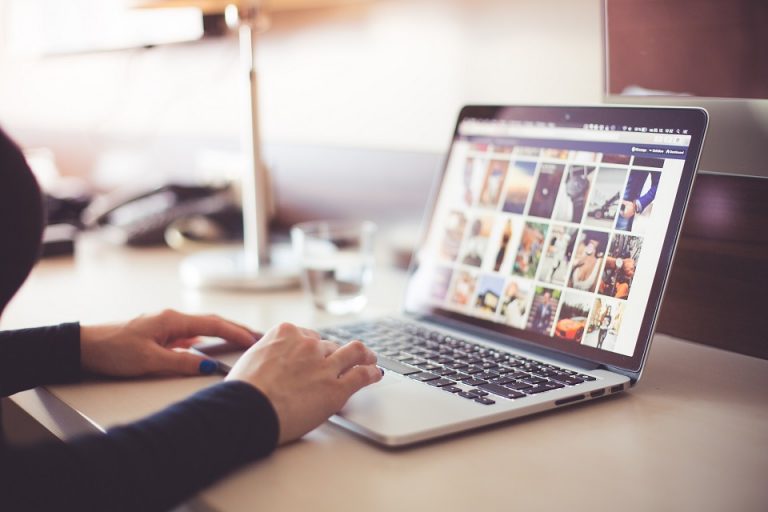Screen recorder can be very useful in particular situations. Record an online meeting for saving the handwriting, or record an online lesson for going over later. All the things that matter in screen recordings are quality and smoothness. No one wishes to produce videos with great latencies and blurred resolution.
A good screen recording tool is not commonly seen, given the labor cost and iteration cost, some screen recorders could very pricy. But that’s not the case with the iTop Screen Recorder, which is quality and totally free.
iTop Screen Recorder: The Qualified & Free Screen Recording Tool Without Watermark
PC owners today lack a suitable screen recorder. The screen recorder on the market is either expensive or with fatal flaws in features. And to find an unlimited recording length recorder without a watermark is a mission cannot be completed.
This situation changes when iTop Screen Recorder’s publication, which freeware produces videotape without capping the recording length at all, not to mention the smoothness and clarity it manages to deliver.
Features & Functions
- Available for Windows 11/10/8/7, lightweight installation package
- Record with clear audio, high-resolution video and a webcam
- Resourceful video editing tools to choose from
- No lag recording promised
- Clean interfaces, easy operations
Pros
- Free, no login, no registration
- Clean interface, intuitive operations
- Multiple options to configure
Cons
- Need a license to unlock more useful features
How To Record Your Screen With iTop Screen Recorder?
Step 1: Download this screen recorder Windows 10 and install it.
Step 2: Configure the settings before recording. After opening it, you see its bitsy and clean interface comes, which is easy enough to operate. You can adjust the recording region, the elements – webcam, watermark, Mic and Mouse cursor, resolution and FPS, video format and video quality.
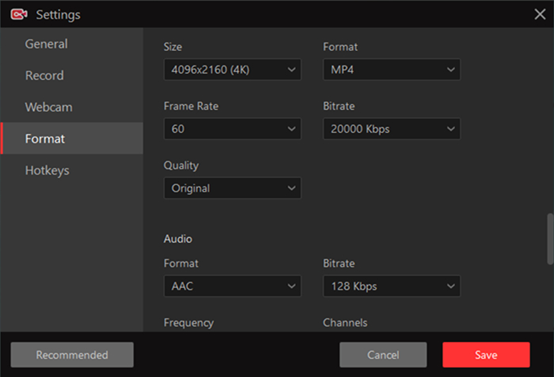 Step 3: Click the “ REC” to launch the screen recording. You can totally take screenshots while recording, and edit your videotape after recording. Also, find your recordings or screenshots at ‘My Creation’ where you can decide to keep them or delete them.
Step 3: Click the “ REC” to launch the screen recording. You can totally take screenshots while recording, and edit your videotape after recording. Also, find your recordings or screenshots at ‘My Creation’ where you can decide to keep them or delete them.
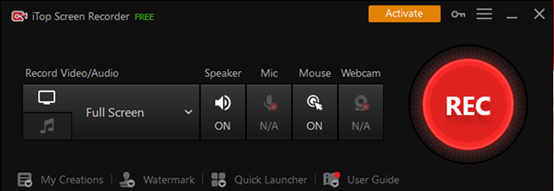 Conclusion
Conclusion
We are about to end the introduction here. This blog shows some specs and info of the brilliant screen recording tool – iTop Screen Recorder, with which you can effortlessly record any desktop activities. Game, meetings, online classes, YouTube videos, Netflix, Twitch streamings, etc. The most important part of recording is the quality and smoothness, both are perfectly kept with iTop Screen Recorder.
The best part of iTop Screen Recorder is that it is free and unlimited to use. No need to buy a license to unlock all the features, the free version will be sufficing. And advanced users with higher requirements on the performance of videos can buy a license for more in-program tools to better embellish their videos.