Data loss can be a distressful experience, especially when you lose important pictures from any storage device. Among these storage drives, SD cards are known for their amazing features, like their portability and efficiency in storing digital data, including memorable pictures. However, accidental deletion or SD card formatting may cause the loss of these valuable memories forever. But don’t worry, there are several tools and techniques available online that you can try to recover photos from an SD card.
In this guide, we will provide step-by-step procedures to help you know how to restore the deleted photos from an SD card. These methods will definitely help you to restore your cherished memories from an SD card without much effort. So, let’s start without wasting much time!
Can I Recover Deleted Pictures From SD Cards?
Yes! It is possible to restore lost data from any storage drive, even if it is your SD card. Usually, pictures deleted from any device move to the Recycle Bin or Trash folder from where it is easily recoverable. You can easily restore lost data from your device’s trash. However, if the deleted picture is not present there, you can apply SD card recovery methods to restore them.
Before you learn how to restore the deleted photos from an SD card, it is important to find the exact cause of your data loss issues. Some prominent reasons for such data loss issues are:
- Accidental Deletion: One of the most common causes for the deletion of photos from SD cards is their accidental deletion. You may have deleted pictures while browsing other files on your SD card.
- Formatting Errors: When you accidentally format the SD card, all its stored content including your photos will get deleted. It is important to create a proper backup of your important pictures before you start formatting your SD cards.
- File System Corruption: The corrupted file system of the SD card can affect your files, including pictures by making them inaccessible or causing them to be deleted.
- Power Failures: Unexpected system shutdowns or sudden interruptions during data transfer between your device and the SD card can cause data corruption or loss.
Quick Methods To Restore Deleted Photos From SD Cards
Now that you are familiar with the reasons for the data loss issues, it’s time to apply proper SD card recovery methods to get these deleted pictures back. Here are some common methods that you can try to recover photos from SD cards:
Method 01: Restore Lost Photos From SD Card Using Stellar Photo Recovery Tool
Let’s start with the simplest method first. With the advancement in technology, several SD card recovery software came into existence which supports easy and quick photo recovery. One of the most user-friendly software for both beginners and tech-savvy users is the Stellar Photo Recovery tool. This all-in-one recovery program supports the recovery of lost photos from multiple storage locations, including your SD cards, USB drives, external drives, etc.
The Stellar Photo Recovery Software Is known For Several Amazing Features Including
- It supports the recovery of deleted photos, audio, and video files from several storage drives.
- The software is compatible with both Windows and Mac devices.
- Supports recovery of pictures deleted due to multiple reasons, including lost partition, OS crash, SD card formatting, etc.
- Allow you to preview the recoverable pictures before saving them on your device.
Now Let’s See How To Restore The Deleted Photos From An SD Card Using The Powerful Stellar Photo Recovery App
- Firstly, connect your SD card using a card reader to your computer. Also, download and install the Stellar Photo Recovery app on that device.
- Launch the software and from the homepage, select the storage drive, volume, or external media from where you need to restore lost data. Click Scan to start the scanning process.
 After completion of the scanning process, preview the recoverable data and select the files you need to restore.
After completion of the scanning process, preview the recoverable data and select the files you need to restore.
 Tap the Recover button to save selected files at the desired storage location.
Tap the Recover button to save selected files at the desired storage location.
 That’s it! Once you are done with the above steps, all the selected pictures will be saved back to your device in no time.
That’s it! Once you are done with the above steps, all the selected pictures will be saved back to your device in no time.
Method 02: Use Windows File History Backup
If you have enabled the Windows built-in backup utility on your device, you can use it to restore lost data. For this:
- Press the Windows + I keys to open the Settings app. Go to Update & Security, and then click Backup.
 Scroll down and click the Restore files from a current backup option.
Scroll down and click the Restore files from a current backup option.
 Now, from the backed-up folder that appears on your screen, select the pictures you need to restore and click the green Restore button to save them back to your device.
Now, from the backed-up folder that appears on your screen, select the pictures you need to restore and click the green Restore button to save them back to your device.
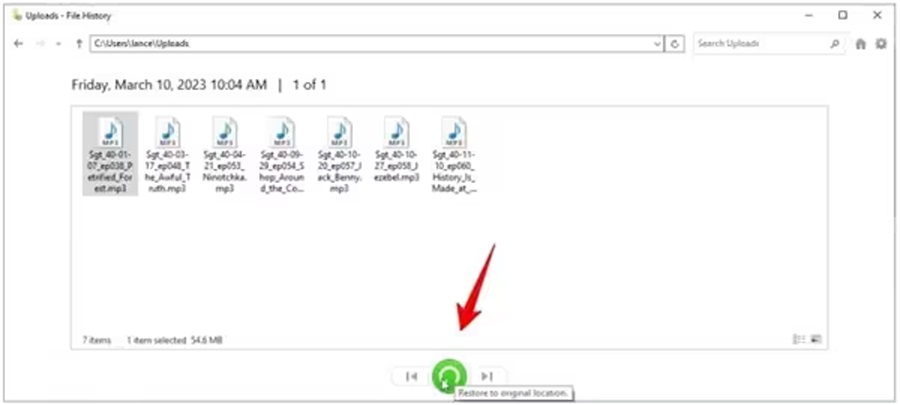 Tips To Avoid Photo Loss Issues On SD Cards
Tips To Avoid Photo Loss Issues On SD Cards
Though the above methods of recovering photos from SD card are easy and quick to apply, it is important to avoid such data loss issues from your end. You can keep the following preventive measures in your mind to avoid such issues in the future:
- Try using a SD card and card readers from trusted brands, else cheap brands may endanger your data.
- Be careful while ejecting your SD card from your computer.
- Avoid using your camera or SD card to save new photos when it doesn’t have enough battery and storage space.
- When you found data is deleted from your device, use a professional SD card recovery software to prevent further SD card issues.
Conclusion
Sudden deletion of pictures from an SD card can get you in trouble, but with the right tools and precautions you can easily recover your lost data. Remember to act swiftly, select reliable SD card recovery software, and go through the step-by-step process to restore your lost pictures. All these methods will help you successfully restore your cherished memories and minimise the impact of data loss.


